|  |
|
|
This program is replaced by the CalNotes program, compatible with Windows 10, which has all the JimCal functions and adds to it the management of "Post-It" notes. Jimcal is a free program that meets several needs related to date and time in Windows: 1.Keep the clock always on time. 2.Know the day of the week. In the Windows desktop, the day of the week is not displayed in full, or this display takes up too much space. I wanted the day of the week to be visible all the time, which excludes a display on the wallpaper by the clocks that can be found on download sites, but without restricting the display of icons or informations, which excludes also Windows. There is no solution available, so I decided to write my own program. It seems to be contradictory, but i have found an elegant solution. 3.Have a reliable alarm. I wanted to have an alarm that is heard every time by a "beep-beep" from the computer speaker or the externals speakers, as desired. Windows has no alarm. 4.Be able to beep every hour. When we spend time on our computer, nothing like a regular beep to remind the time, invite to take a break or do something else. Some watches do it very well, but not Windows! We must be able to deactivate this beep when we do not want it. And, as for the alarm, use either the speakers via the sound circuit, or the internal speaker. It should be easy to use. 5.If desired, be able to save settings into a file and easily modify them. While remaining optional, to keep it simple. 6.Make the Windows calendar and time in the Control Panel more accessible.
Instead of looking in the control panel for an icon that we forgot, we should be able to click a button to display the Windows dialog box,
in which there is a calendar and an analog clock and where we can set the system date and time: 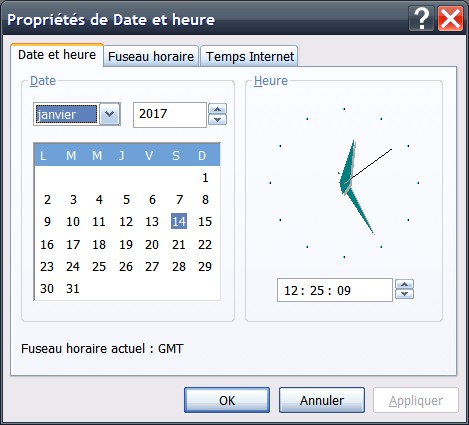 I wrote JimCal that does all this. It is a small program, which takes up little space and memory.
Basically, it simply displays the day of the week and the date in its minimized title bar in the taskbar.
So apps don't hide the day of the week, it doesn't take the place of useful icons, and does not hide any other part of the screen.
It is a solution that I find perfect:  To access JimCal functions, simply click on this title bar. A dialog box opens,
in which we can set an alarm, a time beep, and click on a button to display the Windows date and time setting box:  The current time is continuously displayed and updated to the nearest second in the JimCal dialog, Under the form HH:MM:SS. It seemed to me the least of the necessary functions. All in a free program that weighs about twenty-six kilobytes without the supplied library of Visual Basic (dll file which must be placed in the same folder as the program, or in the Windows folder). This program requires a 32 or 64 bit version of Windows XP. JimCal is now replaced bythe CalNotes program, compatible with Windows 10, which takes over all its functions by adding the management of "Post-It" notes. There is no installation to do. Just copy the JimCal folder to your computer and run JimCal.exe. If you want JimCal to start automatically when Windows starts, paste a link to JimCal.exe in the Startup folder. JimCal's graphical interface does not allow fine-tuning of all of its parameters.
In particular, we cannot change the clock correction. For this, we use a configuration program, Ajuste.exe.
We enter the necessary information, we choose Jimcal options there, then, by clicking on "Save in JimCal.ini",
we save all these choices in the Jimcal.ini file that JimCal loads when it is launched.
Deporting the settings that we will only do from time to time in an additional program allows to have a simple main program that takes up little space,
but powerful.  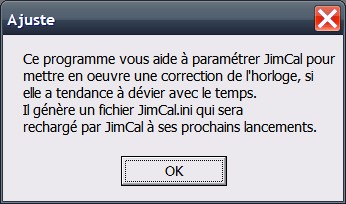 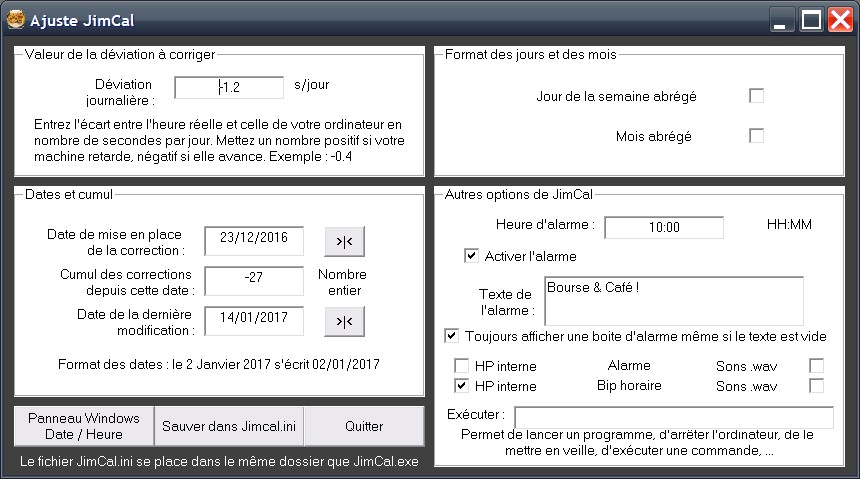 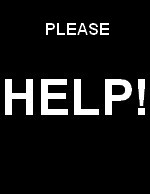 |

|

|
|||
